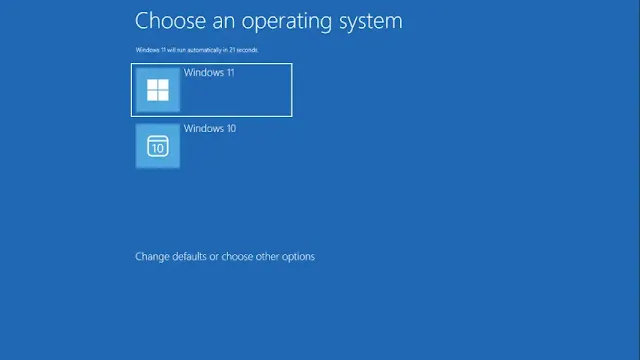Cleaning up your dual boot system doesn't have to be complicated. Whether you're done testing a secondary Windows installation or simply want to reclaim some disk space, here's a comprehensive guide to safely remove one Windows OS while keeping your primary system intact.
First, let's handle the boot configuration through System Configuration. Press Windows Key + R, type "msconfig" and hit Enter. Navigate to the Boot tab where you'll see your installed operating systems listed. Select the OS you want to remove and click Delete. Don't forget to set your remaining OS as default, then apply the changes and restart your computer.
For a complete cleanup, you have two optional but recommended steps. You can reclaim disk space by opening Disk Management (Windows Key + X), locating the old OS partition, and deleting the volume. Additionally, to ensure a clean removal from the boot configuration, open Command Prompt as administrator, use "bcdedit /enum" to list boot entries, and remove the unwanted OS entry using "bcdedit /delete {identifier}" (replace {identifier} with the actual identifier from the list).
When you're done, your computer will boot straight into your remaining Windows installation, running as smoothly as if it were the only OS ever installed. Remember to back up any important files from the OS you're removing before starting this process.