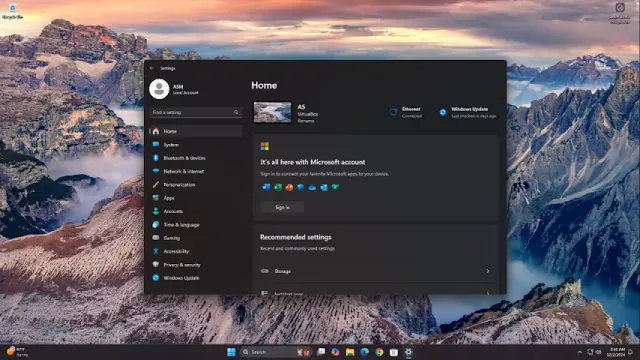Activity History in Windows 11 allows you to track your actions on your device, making it easier to resume previous tasks. Whether you want to enable or disable this feature, here's how you can do it quickly.
Steps to Manage Activity History
Open Settings
- Right-click the Start menu and select Settings, or press Windows key + I.
Navigate to Privacy & Security
- In the Settings window, click on Privacy & security from the left panel.
Access Activity History
- Select Activity history from the available options.
Enable or Disable
- Toggle the switch On or Off for Store my activity history on this device depending on your preference.
Clear Activity History (Optional)
- Click on Clear to remove the stored Activity History for your account.
Managing this feature ensures that your device’s usage data aligns with your privacy preferences. Adjust these settings anytime based on your needs!
Tags
Windows