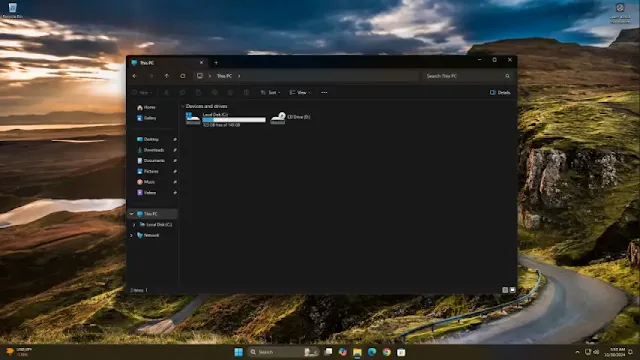If you'd prefer File Explorer to open to "This PC" instead of "Home," follow these simple steps to adjust your settings.
- Open File Explorer by clicking its icon in the taskbar or pressing Windows Key + E on your keyboard.
- Click the three-dot menu in the top-right corner of the File Explorer window and select Options from the dropdown.
- In the File Explorer Options window, go to the General tab.
- Locate the "Open File Explorer to" setting and select This PC from the dropdown menu.
- Click Apply and then OK to save your changes.
From now on, every time you open File Explorer, it will default to This PC, making it easier to access your drives and folders right away.
By customizing this setting, you streamline navigation and improve efficiency in your daily workflow.
Tags
Windows