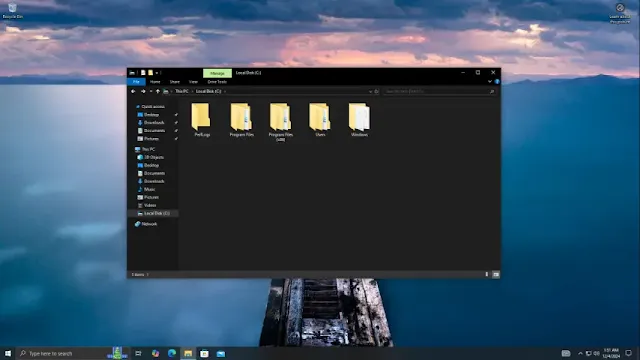Want a consistent folder layout across Windows 10? You can easily apply your preferred view style to all folders of the same type with a few simple steps.
Steps to Set a Default Folder View
- Open File Explorer – Click the File Explorer icon in the taskbar or press Windows Key + E on your keyboard.
- Choose the Folder to Apply Settings From – Navigate to the folder whose view settings you want to use as a default.
- Select a View Style – Click the View tab and pick a layout (Details, List, Tiles, etc.).
- Access Folder Options – In the View tab, select Options. Alternatively, search for File Explorer Options in the search bar and open it.
- Apply the View to All Similar Folders – In Folder Options, switch to the View tab, click Apply to Folders, and confirm the prompt.
Resetting Folder View Settings
If you need to restore default settings, head to the View tab in Folder Options and click Reset Folders.
Now your preferred folder view is applied system-wide, ensuring a smoother navigation experience in Windows 10!
Tags
Windows