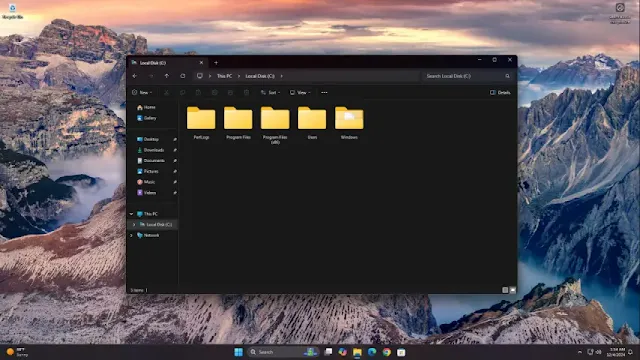Want to maintain a consistent folder view across your system? Windows 11 lets you easily apply a specific folder layout to all folders of the same type. Follow these steps to customize your file browsing experience.
Steps to Apply a Folder View to All Folders
- Open File Explorer – Click the File Explorer icon in the taskbar or press Windows Key + E on your keyboard.
- Navigate to Your Preferred Folder – Open the folder whose view settings you want to apply system-wide.
- Set the View Style – Click the View tab at the top and select your desired layout (Details, List, Tiles, etc.).
- Access Folder Options – Click the three dots icon in the command bar, then choose Options from the dropdown menu. Alternatively, search for File Explorer Options in the search bar and open it.
- Apply the View to All Folders – In the Folder Options window, switch to the View tab, then click Apply to Folders and confirm the prompt.
Resetting Folder View Settings
If you ever want to revert to default settings, simply return to the View tab in Folder Options and click Reset Folders.
Now you can ensure a uniform file-browsing experience across Windows 11!
Tags
Windows