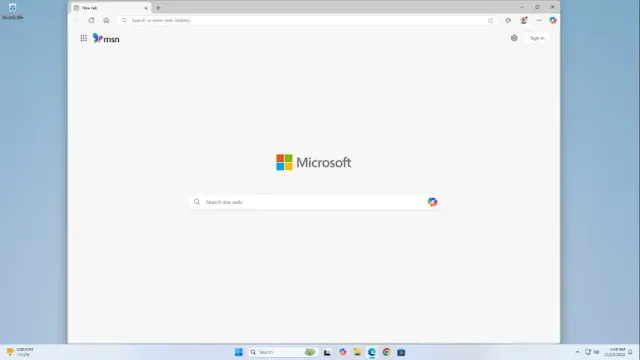Managing your saved passwords effectively ensures seamless access across your devices. Whether you're backing up credentials or transferring them to a new device, Microsoft Edge makes the process simple.
Exporting Passwords
- Open Microsoft Edge and click the three-dot menu icon in the top corner.
- Navigate to Settings.
- Click on Profiles in the sidebar, then select Passwords.
- Open the three-dot menu and select Export passwords.
- Confirm by clicking Export passwords again and choose where to save the .csv file on your computer.
Importing Passwords
- From the Passwords page, open the three-dot menu and select Import passwords.
- Locate the .csv file you previously exported and upload it.
With these steps, you can easily transfer your passwords, keeping them organized and accessible whenever needed.
Tags
Software