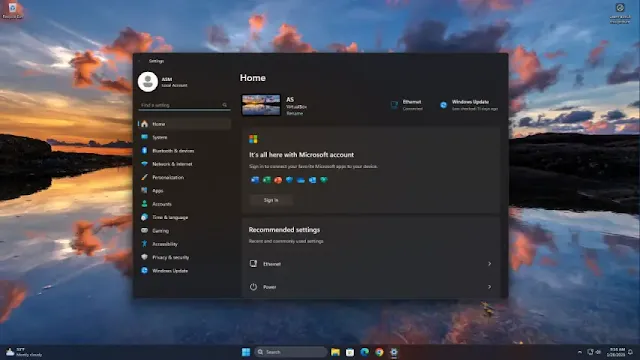If you need your device to maintain a consistent IP address for networking tasks or port forwarding, setting a static IP in Windows 11 is a straightforward process. This guide walks you through each step with clarity and precision.
Step-by-Step Guide to Assigning a Static IP
1. Open Network Settings
- Press Windows Key + I to launch the Settings app.
- Navigate to Network & Internet.
- Select Wi-Fi or Ethernet, depending on your connection.
- Click the name of your active network.
- Under IP Assignment, click Edit.
- Change the setting to Manual and toggle IPv4 to On.
2. Configure IP Details
IP Address: Choose an IP address within your router’s range that isn’t currently assigned by DHCP. For example, if your DHCP range is 192.168.1.2 to 192.168.1.99, you might assign 192.168.1.100 as your static IP. Avoid addresses at the beginning of the DHCP range to prevent conflicts.
Subnet Mask: Use 255.255.255.0 for most home networks. If using CIDR notation, enter 24 instead — both represent the same subnet.
Default Gateway: Enter your router’s IP address, typically 192.168.1.1.
3. Set DNS Servers
Preferred DNS: You can use Cloudflare’s DNS (1.1.1.1) or your router’s IP address.
Alternate DNS: Enter 1.0.0.1 for Cloudflare or leave blank if using your router’s IP.
4. Save and Apply
Click Save to apply the settings. Restart your device and router if necessary to ensure the changes take effect.
Final Notes
Assigning a static IP ensures your device retains the same private IP address, which is essential for services like remote access or local server hosting. Always select an IP outside your DHCP range to avoid address conflicts.